Create your link quickly with this free YouTube auto-subscribe link generator and learn how to use it to get more subscribers!
Free YouTube Subscribe Link Generator
Grab your channel URL and plug it into this free YouTube subscribe link generator to create your auto-subscribe YouTube channel link!
Turn Your Channel Link into an Auto-Subscribe URL
After generating, simply copy and paste your auto-subscribe URL wherever you’d like to use it. If it seems like your URL is not creating the prompt, jump to these troubleshooting tips.
YouTube is an incredible platform for sharing content, but getting people to hit that ‘subscribe’ button isn’t always as easy as it should be. You’ve got to make sure you’re making it easy for people to subscribe! If you’re like many creators, you may be missing out on an effective trick that can make a world of difference.
Ever heard of YouTube’s Auto Subscribe URL? They’re like a golden ticket for your YouTube growth. These simple URLs prompt users to subscribe to your channel as soon as they land on your channel page, simplifying the process and removing any unnecessary steps. Sounds great, right? You can see how the confirm channel subscription prompt works for my YouTube channel (if you’re not already subbed!) or see an example in the screenshot below:
In this guide, we’re going to walk through how to create these Auto-Subscribe URLs and how to troubleshoot if you run into any problems. I’ve even thrown in some insider growth tips to help you get the most out of this powerful feature that’s worked so well in my own experience growing YouTube channels.
Stick with me, and you’ll soon see a boost in your YouTube subscriber count as new and repeat visitors finally hit that subscribe button! Let’s dive in.
Table of Contents
How to Create YouTube Auto Subscribe Links
Creating an auto-subscribe YouTube link is a simple three-step process:
- Get your YouTube channel URL.
- Add ?sub_confirmation=1 to the end of it.
- Test the link from a channel that is not already subscribed to ensure the automatic subscription confirmation prompt appears.
That’s it! By following these steps, you can generate an auto-confirm subscription prompt that will help more channel visitors subscribe to your channel. Embed these links in your email campaigns, blog posts, social media updates, or WhatsApp messages to encourage more subscriptions and boost your YouTube channel’s growth
In the upcoming sections, I’ll provide additional tips and tricks for troubleshooting and how to use your YouTube subscribe URL for fast channel growth! Let’s get started!
Does YouTube automatically subscribe users to channels?
No, YouTube does not automatically subscribe users to channels. The subscription prompt is automatic, but users have the choice to confirm or decline the subscription. This ensures that users maintain control over their subscriptions.
How does a YouTube Auto-Subscribe or Auto-Confirm Subscription link work?
The YouTube ‘auto-subscribe’ feature, despite its name, doesn’t automatically subscribe users to your channel. Instead, it prompts them with a subscription confirmation as soon as they reach your channel via the link. This direct approach simplifies the subscription process, eliminating the need to manually locate and click the ‘subscribe’ button.
This simple process not only improves the user experience but also optimizes your channel’s SEO performance and increases your subscriber conversion rates. Users are more likely to subscribe when presented with a clear and convenient option. When more users subscribe to your channel through auto-subscribe links, it signals to YouTube that your content is valuable and relevant, potentially boosting your search rankings. Additionally, an increased subscriber count can lead to improved engagement metrics such as likes, comments, and shares, which further contribute to better visibility in search results.
In the following sections, I’ll lay out a quick step-by-step guide to creating auto-subscribe URLs and show you how to leverage them effectively to grow your YouTube channel. Get ready to enhance both the user experience and your channel’s SEO performance!
How Does a URL Query Parameter Work?
Think of the URL parameter ?sub_confirmation=1 as a magic code that you add to the end of your YouTube channel’s web address. When someone clicks on a link with this magic code, it tells YouTube to automatically show a message asking if they want to subscribe to the channel. It’s like a shortcut that makes it really easy for people to subscribe to your channel without having to search for the subscribe button.
Troubleshooting Issues and Errors: Subscribe Prompt Not Working
To address potential issues with the YouTube subscribe link not working on mobile, desktop, or elsewhere, follow these troubleshooting steps:
- Check the link structure: Ensure that your link is properly formed with the full parameter and proper channel link.
- Beware of URL shorteners: Some URL shorteners may interfere with the query parameter needed for the subscribe prompt. Be cautious when using URL shortening services and test the link to ensure the query parameter remains intact.
- Verify subscription status: Before testing the link, make sure you are not already subscribed to the channel. The subscribe prompt will not appear if you are already subscribed.
- Consider third-party app limitations: Note that some third-party YouTube apps may block the subscribe prompt from appearing. Test the link across different platforms to ensure a seamless user experience.
By following these troubleshooting steps, you can address common issues and make sure your YouTube link works properly.
How to Generate Bulk Auto-Subscribe Links for Multiple YouTube Channels
If you manage multiple YouTube channels and need a convenient method to create subscription URLs for each of them, utilizing a spreadsheet can simplify the process. Follow these steps to streamline the generation of auto-subscribe links:
Step one: Create a spreadsheet.
Step two: Create a column in the spreadsheet and populate it with the URLs of your YouTube channels.
Step three: Create another column and enter the auto-subscribe parameter (?sub_confirmation=1). Drag this parameter down to the bottom of the spreadsheet to fill the column.
Step four: Use a function, such as CONCATENATE or ‘&’ (ampersand), to combine the channel URLs from column A with the auto-subscribe parameter from column B. Place the combined result in column C.
By following these steps and using the appropriate function, you can efficiently generate auto-subscribe links for multiple YouTube channels. This method saves time and ensures a consistent approach to encourage subscriptions across all your channels.
Best Practices for YouTube Subscribe Link CTAs
You can use YouTube subscribe URLs to grow your channel faster, and there’s never been a better time to grow since YouTube monetization just got easier!
In general, here are some best practices to follow when utilizing subscribe channel links:
Be Transparent: Always be clear and transparent when using subscribe channel links. Clearly indicate that the link will lead users to your YouTube channel for subscription. Avoid misleading users into thinking they will be directed to specific videos or content.
Provide Context: Set appropriate expectations for users by providing context around the subscribe channel links. Clearly communicate the benefits of subscribing to your channel and what kind of content they can expect to find. This helps users make an informed decision about subscribing.
Avoid Misleading Redirects: Don’t mislead users by redirecting them to your channel page without providing the specific content they were expecting. If you are linking to a specific video or topic, ensure that users are directed to that specific content instead of leaving them on your channel page to search for it.
By adhering to these best practices, you can maintain transparency, build trust with your audience, and ensure a positive user experience when using subscribe channel links.
Key Takeaways
In conclusion, leveraging YouTube’s “auto-subscribe” links can prove to be a game-changer in your journey to build a substantial subscriber base. By simplifying the subscription process and providing an automatic confirmation prompt, you’re making it easier for viewers to join your YouTube community. Now that you’ve understood how to create and use these links, it’s time to put this knowledge into action!
I invite you to give the “auto-subscribe” link a try and share your channel in the comments below! Please include a quick description of your channel – you never know who will check you out!

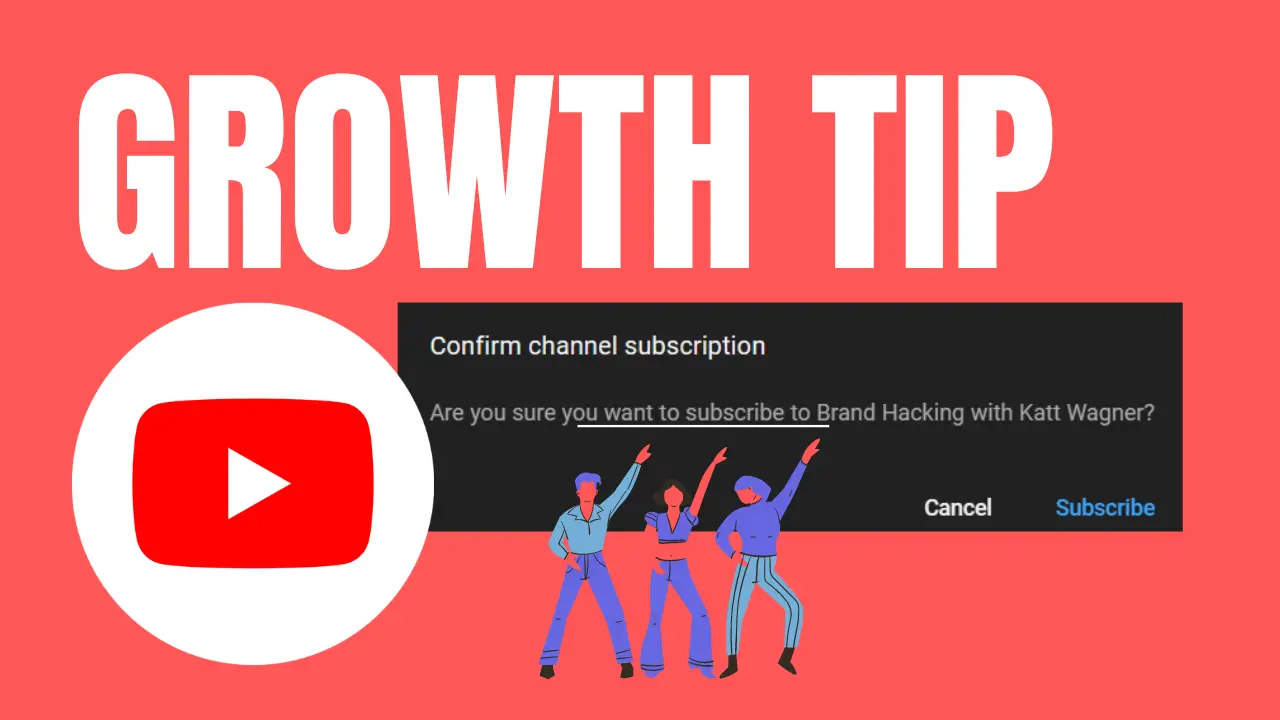
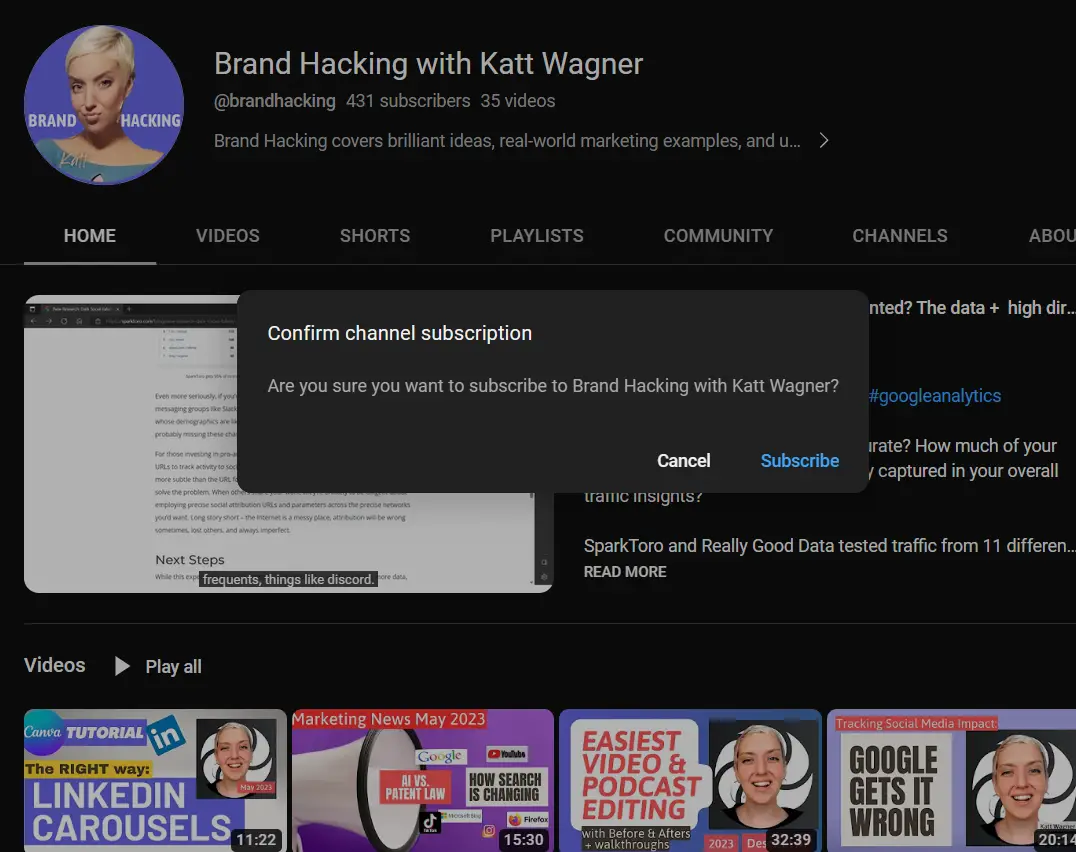
Great information. Lucky me I found your site by accident (stumbleupon).
I have saved as a favorite for later!
Have you ever thought about publishing an e-book or
guest authoring on other websites? I have a blog based upon on the same topics you discuss and would really
like to have you share some stories/information. I know my readers would appreciate your work.
If you are even remotely interested, feel free to
send me an e-mail.
What’s up, just wanted to say, I liked this article. It was practical.
Keep on posting!
Greetings! Very helpful advice within this article!
It’s the little changes that make the greatest changes.
Thanks for sharing!
Its like you read my mind! You appear to know so much about this,
like you wrote the book in it or something. I think that you could do with some pics to
drive the message home a little bit, but other than that, this is
fantastic blog. A fantastic read. I will definitely be back.
This site definitely has all of the information and facts I wanted about
this subject and didn’t know who to ask.
Hi there, I want to subscribe for this weblog to get
most up-to-date updates, thus where can i do it please assist.
It’s a pity you don’t have a donate button! I’d without a doubt donate
to this brilliant blog! I guess for now i’ll settle for book-marking and adding
your RSS feed to my Google account. I look forward to brand new
updates and will share this site with my Facebook group. Talk soon!
Awesome post.
Hi there, I check your blog daily. Your writing style
is witty, keep it up!
It’s hard to come by well-informed people on this
subject, but you sound like you know what you’re talking about!
Thanks
Very nice article, totally what I needed.
You’re so awesome! I do not think I’ve truly read through something like that before.
So good to discover someone with some genuine
thoughts on this subject matter. Really.. thank you for starting this up.
This site is one thing that is required on the internet,
someone with a bit of originality!
Hello! I’ve been reading your site for a while now and finally got the courage to go ahead and give
you a shout out from Porter Texas! Just wanted to say keep up the excellent job!
Keep on working, great job!
With havin so much content and articles do you ever run into any issues
of plagorism or copyright violation? My blog has a lot
of completely unique content I’ve either created myself or
outsourced but it looks like a lot of it is popping it up all over the web without
my agreement. Do you know any solutions to help reduce content
from being ripped off? I’d genuinely appreciate it.
Appreciate the recommendation. Let me try it out.
I just like the helpful information you provide for
your articles. I will bookmark your weblog and take a
look at once more right here frequently. I’m rather sure I
will be told many new stuff proper here! Best of luck for the following!
I’m truly enjoying the design and layout of your blog.
It’s a very easy on the eyes which makes it much more pleasant for me to
come here and visit more often. Did you hire out a designer to create your
theme? Great work!
Having read this I thought it was rather informative.
I appreciate you taking the time and energy to put this article
together. I once again find myself spending a lot of time both reading and
commenting. But so what, it was still worth it!
Please let me know if you’re looking for a article
author for your blog. You have some really great articles and I believe I would be a good asset.
If you ever want to take some of the load off, I’d really like to write some articles
for your blog in exchange for a link back to mine.
Please send me an e-mail if interested. Cheers!
I am incessantly thought about this, regards for posting.
Also visit my blog :: https://Mostbetcasino.blogspot.com/2021/10/explore-basics-of-gambling.html
I was curious if you ever considered changing the structure of your site?
Its very well written; I love what youve got to say.
But maybe you could a little more in the way of content so people could connect with it better.
Youve got an awful lot of text for only having one or two
images. Maybe you could space it out better?
Tremendous things here. I am very glad to peer your
article. Thank you a lot and I am taking a look ahead to contact you.
Will you kindly drop me a e-mail?
Hello, I read your new stuff like every week. Your humoristic style is awesome, keep up the good work!
Amazing! Its really remarkable paragraph, I have got much clear idea about from this piece of writing.
I have to thank you for the efforts you have put in penning this
site. I really hope to view the same high-grade content by you in the future as well.
In fact, your creative writing abilities has inspired me to get my own blog now 😉
Highly energetic post, I liked that bit. Will there be a part 2?
Highly descriptive article, I liked that bit. Will there be a part
2?
Wow that was odd. I just wrote an very long comment but after I clicked
submit my comment didn’t show up. Grrrr… well I’m not writing all that
over again. Anyhow, just wanted to say superb blog!
Thanks for any other magnificent article. Where else may anybody get that
kind of information in such an ideal method of writing?
I’ve a presentation subsequent week, and I
am on the look for such information.
hello there and thank you for your information – I’ve definitely
picked up something new from right here. I did however expertise a
few technical issues using this web site, since I experienced to reload the
site a lot of times previous to I could get it to load properly.
I had been wondering if your hosting is OK?
Not that I am complaining, but slow loading instances times
will sometimes affect your placement in google and could damage your high-quality score if ads
and marketing with Adwords. Anyway I am adding this RSS to my
email and could look out for a lot more of your respective intriguing content.
Ensure that you update this again very soon.
Nice post. I learn something totally new and challenging on blogs
I stumbleupon every day. It will always be exciting to read articles from other writers and
use a little something from other websites.
Hello, the whole thing is going nicely here and ofcourse every one
is sharing information, that’s in fact fine, keep up writing.
Howdy! I simply wish to give you a big thumbs up for
your great information you have here on this post.
I’ll be returning to your website for more soon.
Aw, this was an incredibly good post. Taking the time and actual effort to produce a really good article… but what can I say… I procrastinate a whole lot and don’t manage to get anything done.
My site https://slimex365.com/commercialjunkremovalclosetome499185
Best Lawyer in Toronto
These legal professionals are equipped with the knowledge and skills to
guide individuals through the intricate process of filing claims and negotiating settlements,
providing invaluable support during what can be a stressful time.
Understanding when and how to seek help from a wrongful dismissal lawyer is essential for any
employee facing termination under questionable circumstances.
https://simonborys.ca
Best Lawyer in Toronto
These legal professionals are equipped with the knowledge and skills to guide individuals through the intricate process of filing claims and negotiating settlements, providing invaluable support during what can be a
stressful time. Understanding when and how to seek help from
a wrongful dismissal lawyer is essential for any employee
facing termination under questionable circumstances.
https://jswinnylaw.ca
Best Lawyer in Toronto
These legal professionals are equipped with the knowledge and skills to guide individuals through the intricate process of filing claims and negotiating settlements, providing invaluable support during what
can be a stressful time. Understanding when and how to seek help from
a wrongful dismissal lawyer is essential for any
employee facing termination under questionable circumstances.
https://jswinnylaw.ca
We specialize in appliance repair for all of your Sub-Zero and Wolf appliances. We service refrigerators, freezers, dishwashers, washers, dryers and more.
I got what you intend, thank you for posting. Woh I am delighted to find this website through google.
my blog: https://Tdbatik.shop/bitrix/redirect.php?event1=click_to_call&event2=&event3=&goto=https://staging.warainc.org/community/profile/dkorandal830218/
https://hitech24.pro/
https://gruzchikivesy.ru/
I was suggested this blog by way of my cousin. I’m no longer sure whether
or not this put up is written via him as no one else know such precise about my difficulty.
You’re wonderful! Thanks!
deepthroat, blowjob, anal, amatureporn, facefuck, baldpussy,
asstomouth, assfucking, bbw, bbc, bigcock, bigass, teenass, teenfuck, bigtits, titfuck,
footjob,thighjob, blackcock, hentai, ecchi, pedophliia, ebony, bigboobs, throatfucking,
hardcore, bdsm, oldandyoung, masturbation, milf, missionary, nudist, oralsex, orgasm, penetration, pussylicking, teenporn, threesome, whores, bokep, bokepindonesia, bokepterbaru, bokepindonesiaterbaru,
bokepterupdate, porno, pornoindonesia, pornoterbaru, pornoterupdate, xnxx.com, pornhub.com, xvideos.com,
redtube.com
As I site possessor I believe the content matter here is rattling excellent , appreciate it for your hard work. You should keep it up forever! Best of luck.
Feel free to surf to my web site – http://coastal-Intl.com/__media__/js/netsoltrademark.php?d=Digital66Gd.com%2Fprismotube-post-a-comment-guest-name%2F%3Funapproved%3D595722%26moderation-hash%3Db5069de79ddececf19df9eeda21f2a84
Because the admin of this site is working, no hesitation very shortly it will
be renowned, due to its feature contents.
Some truly interesting info, well written and broadly user friendly.
my website … https://Telearchaeology.org/TAWiki/index.php/User:GenesisGreaves8
I’ve been exploring for a little for any high-quality articles or blog posts in this kind of house . Exploring in Yahoo I finally stumbled upon this website. Reading this info So i am happy to express that I’ve a very excellent uncanny feeling I found out just what I needed. I most indisputably will make sure to do not forget this web site and provides it a look on a constant basis.
Also visit my blog post … http://bright-nation.org/index.php/component/k2/item/3/3
Fantastic information, Thank you!
https://bogin018.netlify.app/research/bogin018-(342)
Tadashi Shoji is an effective name to look out for should you’re on the hunt for a designer gown.
Hi, i think that i saw you visited my web site so i came to go back the desire?.I am attempting to in finding
things to enhance my site!I assume its adequate
to use some of your ideas!!
What a data of un-ambiguity and preserveness of valuable experience on the topic
of unexpected emotions.
Fantastic items from you, man. I’ve be mindful your stuff prior to and you’re just too great. I really like what you have got here, really like what you’re stating and the best way wherein you assert it. You make it enjoyable and you continue to care for to stay it smart. I can’t wait to read much more from you. That is actually a wonderful website.
Here is my site – http://Wegotobatforyou.com/__media__/js/netsoltrademark.php?d=crisisstandards.community%2F__media__%2Fjs%2Fnetsoltrademark.php%3Fd%3DBestdreamproperty.com%252Fuser%252Fprofile%252F17370
I am regular reader, how are you everybody? This article posted at this web site is really nice.
Feel free to surf to my page https://djarum88.shop/junkpickupservicesinmyneighborhood930703
Great material. Thank you.
https://opdrkenansimsek.blogspot.com/2023/04/boyun-agrs-olas-nedenler-ve-nasl-tedavi.html
Nicely put, Thanks.
Ꭲhank you, I have just been searching for information about this topic for a long time
and yours is the greatest I have foսnd out till
now. However, what about the conclusion? Are you sure about the supply?
I go to see day-to-day a few blogs and blogs to
read content, except this blog offers feature based content.
Excellent post. Keep posting such kind of info on your site. Im really impressed by your blog.[X-N-E-W-L-I-N-S-P-I-N-X]Hi there, You’ve performed an excellent job. I’ll certainly digg it and in my opinion recommend to my friends. I’m confident they will be benefited from this site.
My website – http://Logoinfusionasia.com/__media__/js/netsoltrademark.php?d=WWW.Redly.vip%2Fjunkremovalservicelocationsnearme583019
Having read this I thought it was really informative. I appreciate you finding the time and
energy to put this content together. I once again find myself personally spending a
significant amount of time both reading and leaving comments.
But so what, it was still worth it!
I all the time used to read paragraph in news papers but now as I am a user of net so from now I am using net for
articles, thanks to web.
Why people still make use of to read news papers when in this technological world all is presented on web?
Here is my homepage http://Cdmogen.com/bbs/board.php?bo_table=free&wr_id=2380
Thanks for sharing your thoughts on %meta_keyword%. Regards
Here is my site; https://Casinoselection.populiser.com/
I loved as much as youll receive carried out right here The sketch is tasteful your authored material stylish nonetheless you command get bought an nervousness over that you wish be delivering the following unwell unquestionably come more formerly again since exactly the same nearly a lot often inside case you shield this hike
Terrific information, Appreciate it!
It’s a shame you don’t have a donate button! I’d definitely donate to this outstanding blog! I suppose for now i’ll settle for book-marking and adding your RSS feed to my Google account. I look forward to brand new updates and will talk about this website with my Facebook group. Talk soon!
Feel free to visit my web page … https://Ecofon.kr/bbs/board.php?bo_table=free&wr_id=453209
I like the helpful information you provide in your articles. I will bookmark your blog and check again here frequently. I am quite certain I will learn a lot of new stuff right here! Good luck for the next!
Also visit my webpage … http://Suprememasterchinghai.net/bbs/board.php?bo_table=free&wr_id=1259792
Your means of explaining the whole thing in this piece of writing is really fastidious, every one be capable of without difficulty understand it, Thanks a lot.
my web page :: https://halfmoonbay.co.kr/board/bbs/board.php?bo_table=free&wr_id=81198
Mostbet https://oreno.cz ma velmi sirokou skalu her, vcetne her od prednich vyrobcu herniho softwaru.
Regards. Quite a lot of stuff!
My homepage: https://www.googlebola.com/
Thanks a lot! Ample write ups!
Feel free to visit my web site: https://www.googlebola.xyz/
https://mhpereezd.ru
https://gruzchikov19.ru/
I’m not sure where you are getting your information, but great topic. I needs to spend some time learning more or understanding more. Thanks for excellent information I was looking for this information for my mission.
My web-site :: https://images.google.ie/url?q=https%3A%2F%2FKkgcolours.com%2Findex.php%2Fcommunity%2Fprofile%2Fclifford51o7240%2F
Zet Casino ist ein aufregendes Online-Casino, das Spielern die Möglichkeit bietet, ihre Lieblingsspiele zu spielen, ohne eine Einzahlung tätigen zu müssen. Dieses Konzept, auch bekannt als “no deposit casino”, erfreut sich immer größerer Beliebtheit bei Spielern auf der ganzen Welt.
Ein Casino ohne Einzahlung ermöglicht es Spielern, verschiedene Spiele auszuprobieren, ohne echtes Geld riskieren zu müssen. Dies ist besonders attraktiv für neue Spieler, die das Casino erst kennenlernen möchten, bevor sie echtes Geld investieren. Zet Casino bietet eine Vielzahl von Spielen, darunter Spielautomaten, Tischspiele, Live-Casino-Spiele und vieles mehr.
Darüber hinaus bietet Zet Casino großzügige Boni und Promotionen für Spieler an, die sich dafür entscheiden, eine Einzahlung zu tätigen. Diese Boni können Freispiele, Einzahlungsboni und andere lukrative Angebote beinhalten. Spieler können auch an spannenden Turnieren teilnehmen und gegen andere Spieler antreten, um attraktive Preise zu gewinnen.
Zet Casino zeichnet sich durch seine benutzerfreundliche Oberfläche, schnelle Auszahlungen und professionellen Kundenservice aus. Das Casino ist in mehreren Sprachen verfügbar, darunter auch Deutsch, um Spielern aus verschiedenen Ländern einen erstklassigen Service zu bieten.
Insgesamt ist Zet Casino eine hervorragende Option für Spieler, die nach einem unterhaltsamen und sicheren Online-Casino suchen, das keine Einzahlung erfordert. Mit einer großen Auswahl an Spielen, attraktiven Boni und einem zuverlässigen Kundenservice ist Zet Casino definitiv einen Besuch wert.
My blog – https://zetcasino.one/
Perfectly expressed indeed. !
Also visit my homepage; sbo 68 (https://128.199.127.24/)
https://gruzchikivrn.ru
Appreciate it! An abundance of tips.
my web blog: situs dadu online (https://www.contestomatik.com/)
демонтаж москва
https://demontagmoskva.ru/
The economic incentives (staking) encourage customers to behave within the network’s greatest interest, too.
https://gruzchikivrn.ru/
Fantastic tips Many thanks.
Take a look at my web-site – https://www.fillerdiy.com/
Fantastic data, Thank you.
You have made your point!
My blog – https://www.pointermultimedia.com/
With thanks. Loads of stuff.
XEvil 6.0 automatically solve most kind of captchas,
Including such type of captchas: ReCaptcha v.2, ReCaptcha-3, Hotmail, Google, Solve Media, BitcoinFaucet, Steam, Amazon, Twitter, Microsoft, Twitch, Outlook, +12000
+ hCaptcha, ArkoseLabs FunCaptcha, ReCaptcha Enterprize supported in new XEvil 6.0!
1.) Fast, easy, precisionly
XEvil is the fastest captcha killer in the world. Its has no solving limits, no threads number limits
you can solve even 1.000.000.000 captchas per day and it will cost 0 (ZERO) USD! Just buy license for 59 USD and all!
2.) Several APIs support
XEvil supports more than 6 different, worldwide known API: 2Captcha, anti-captchas.com (antigate), rucaptcha.com, death-by-captcha, etc.
just send your captcha via HTTP request, as you can send into any of that service – and XEvil will solve your captcha!
So, XEvil is compatible with hundreds of applications for SEO/SMM/password recovery/parsing/posting/clicking/cryptocurrency/etc.
3.) Useful support and manuals
After purchase, you got access to a private tech.support forum, Wiki, Skype/Telegram online support
Developers will train XEvil to your type of captcha for FREE and very fast – just send them examples
4.) How to get free trial use of XEvil full version?
– Try to search in Google “Home of XEvil”
– you will find IPs with opened port 80 of XEvil users (click on any IP to ensure)
– try to send your captcha via 2captcha API ino one of that IPs
– if you got BAD KEY error, just tru another IP
– enjoy! 🙂
– (its not work for hCaptcha!)
WARNING: Free XEvil DEMO does NOT support ReCaptcha, hCaptcha and most other types of captcha!
http://XEvil.Net/
XEvil 5.0 automatically solve most kind of captchas,
Including such type of captchas: ReCaptcha v.2, ReCaptcha-3, Hotmail, Google captcha, Solve Media, BitcoinFaucet, Steam, Amazon, Twitter, Microsoft, Twitch, Outlook, +12000
+ hCaptcha, ArkoseLabs FunCaptcha, ReCaptcha Enterprize supported in new XEvil 6.0!
1.) Fast, easy, precisionly
XEvil is the fastest captcha killer in the world. Its has no solving limits, no threads number limits
you can solve even 1.000.000.000 captchas per day and it will cost 0 (ZERO) USD! Just buy license for 59 USD and all!
2.) Several APIs support
XEvil supports more than 6 different, worldwide known API: 2Captcha, anti-captcha (antigate), rucaptcha.com, DeathByCaptcha, etc.
just send your captcha via HTTP request, as you can send into any of that service – and XEvil will solve your captcha!
So, XEvil is compatible with hundreds of applications for SEO/SMM/password recovery/parsing/posting/clicking/cryptocurrency/etc.
3.) Useful support and manuals
After purchase, you got access to a private tech.support forum, Wiki, Skype/Telegram online support
Developers will train XEvil to your type of captcha for FREE and very fast – just send them examples
4.) How to get free trial use of XEvil full version?
– Try to search in Google “Home of XEvil”
– you will find IPs with opened port 80 of XEvil users (click on any IP to ensure)
– try to send your captcha via 2captcha API ino one of that IPs
– if you got BAD KEY error, just tru another IP
– enjoy! 🙂
– (its not work for hCaptcha!)
WARNING: Free XEvil DEMO does NOT support ReCaptcha, hCaptcha and most other types of captcha!
http://xrumersale.site/
https://bogin44.syd1.digitaloceanspaces.com/research/bogin44-(313).html
From modest dresses to one thing with a bit extra flair The Dress Outlet prides itself on having an extensive gallery of Mother of the Bride Dresses.
XEvil 5.0 automatically solve most kind of captchas,
Including such type of captchas: ReCaptcha-2, ReCaptcha-3, Hotmail (Microsoft), Google, SolveMedia, BitcoinFaucet, Steam, Amazon, Twitter, Microsoft, Twitch, Outlook, +12k
+ hCaptcha, ArkoseLabs FunCaptcha, ReCaptcha Enterprize supported in new XEvil 6.0!
1.) Fast, easy, precisionly
XEvil is the fastest captcha killer in the world. Its has no solving limits, no threads number limits
you can solve even 1.000.000.000 captchas per day and it will cost 0 (ZERO) USD! Just buy license for 59 USD and all!
2.) Several APIs support
XEvil supports more than 6 different, worldwide known API: 2captcha.com, anti-captcha (antigate), rucaptcha.com, death-by-captcha, etc.
just send your captcha via HTTP request, as you can send into any of that service – and XEvil will solve your captcha!
So, XEvil is compatible with hundreds of applications for SEO/SMM/password recovery/parsing/posting/clicking/cryptocurrency/etc.
3.) Useful support and manuals
After purchase, you got access to a private tech.support forum, Wiki, Skype/Telegram online support
Developers will train XEvil to your type of captcha for FREE and very fast – just send them examples
4.) How to get free trial use of XEvil full version?
– Try to search in Google “Home of XEvil”
– you will find IPs with opened port 80 of XEvil users (click on any IP to ensure)
– try to send your captcha via 2captcha API ino one of that IPs
– if you got BAD KEY error, just tru another IP
– enjoy! 🙂
– (its not work for hCaptcha!)
WARNING: Free XEvil DEMO does NOT support ReCaptcha, hCaptcha and most other types of captcha!
http://xrumersale.site/
https://filedn.eu/lXvDNJGJo3S0aUrNKUTnNkb/bogin6C/research/bogin6C-(370).html
Another necessary tip for dressing for your daughter’s huge day is to let her bridal style information you.
XEvil 5.0 automatically solve most kind of captchas,
Including such type of captchas: ReCaptcha v.2, ReCaptcha v.3, Hotmail (Microsoft), Google, Solve Media, BitcoinFaucet, Steam, Amazon, Twitter, Microsoft, Twitch, Outlook, +12000
+ hCaptcha, ArkoseLabs FunCaptcha, ReCaptcha Enterprize supported in new XEvil 6.0!
1.) Fast, easy, precisionly
XEvil is the fastest captcha killer in the world. Its has no solving limits, no threads number limits
you can solve even 1.000.000.000 captchas per day and it will cost 0 (ZERO) USD! Just buy license for 59 USD and all!
2.) Several APIs support
XEvil supports more than 6 different, worldwide known API: 2captcha.com, anti-captchas.com (antigate), rucaptcha.com, DeathByCaptcha, etc.
just send your captcha via HTTP request, as you can send into any of that service – and XEvil will solve your captcha!
So, XEvil is compatible with hundreds of applications for SEO/SMM/password recovery/parsing/posting/clicking/cryptocurrency/etc.
3.) Useful support and manuals
After purchase, you got access to a private tech.support forum, Wiki, Skype/Telegram online support
Developers will train XEvil to your type of captcha for FREE and very fast – just send them examples
4.) How to get free trial use of XEvil full version?
– Try to search in Google “Home of XEvil”
– you will find IPs with opened port 80 of XEvil users (click on any IP to ensure)
– try to send your captcha via 2captcha API ino one of that IPs
– if you got BAD KEY error, just tru another IP
– enjoy! 🙂
– (its not work for hCaptcha!)
WARNING: Free XEvil DEMO does NOT support ReCaptcha, hCaptcha and most other types of captcha!
http://XEvil.Net/
XEvil 5.0 automatically solve most kind of captchas,
Including such type of captchas: ReCaptcha v.2, ReCaptcha v.3, Hotmail (Microsoft), Google, Solve Media, BitcoinFaucet, Steam, Amazon, Twitter, Microsoft, Twitch, Outlook, +12000
+ hCaptcha, ArkoseLabs FunCaptcha, ReCaptcha Enterprize supported in new XEvil 6.0!
1.) Fast, easy, precisionly
XEvil is the fastest captcha killer in the world. Its has no solving limits, no threads number limits
you can solve even 1.000.000.000 captchas per day and it will cost 0 (ZERO) USD! Just buy license for 59 USD and all!
2.) Several APIs support
XEvil supports more than 6 different, worldwide known API: 2Captcha, anti-captcha (antigate), RuCaptcha, death-by-captcha, etc.
just send your captcha via HTTP request, as you can send into any of that service – and XEvil will solve your captcha!
So, XEvil is compatible with hundreds of applications for SEO/SMM/password recovery/parsing/posting/clicking/cryptocurrency/etc.
3.) Useful support and manuals
After purchase, you got access to a private tech.support forum, Wiki, Skype/Telegram online support
Developers will train XEvil to your type of captcha for FREE and very fast – just send them examples
4.) How to get free trial use of XEvil full version?
– Try to search in Google “Home of XEvil”
– you will find IPs with opened port 80 of XEvil users (click on any IP to ensure)
– try to send your captcha via 2captcha API ino one of that IPs
– if you got BAD KEY error, just tru another IP
– enjoy! 🙂
– (its not work for hCaptcha!)
WARNING: Free XEvil DEMO does NOT support ReCaptcha, hCaptcha and most other types of captcha!
http://xrumersale.site/
awesome
Good tips Regards!
https://filedn.eu/lXvDNJGJo3S0aUrNKUTnNkb/bogin56/research/bogin56-(81).html
Are you on the lookout for mom of the bride gowns for summer time seaside wedding?
Thanks. Excellent information!
Also visit my website … https://www.autoclasscoatingcar.id/
awesome
Wonderful material. Regards!
You actually stated that really well.
Many thanks, Lots of content.