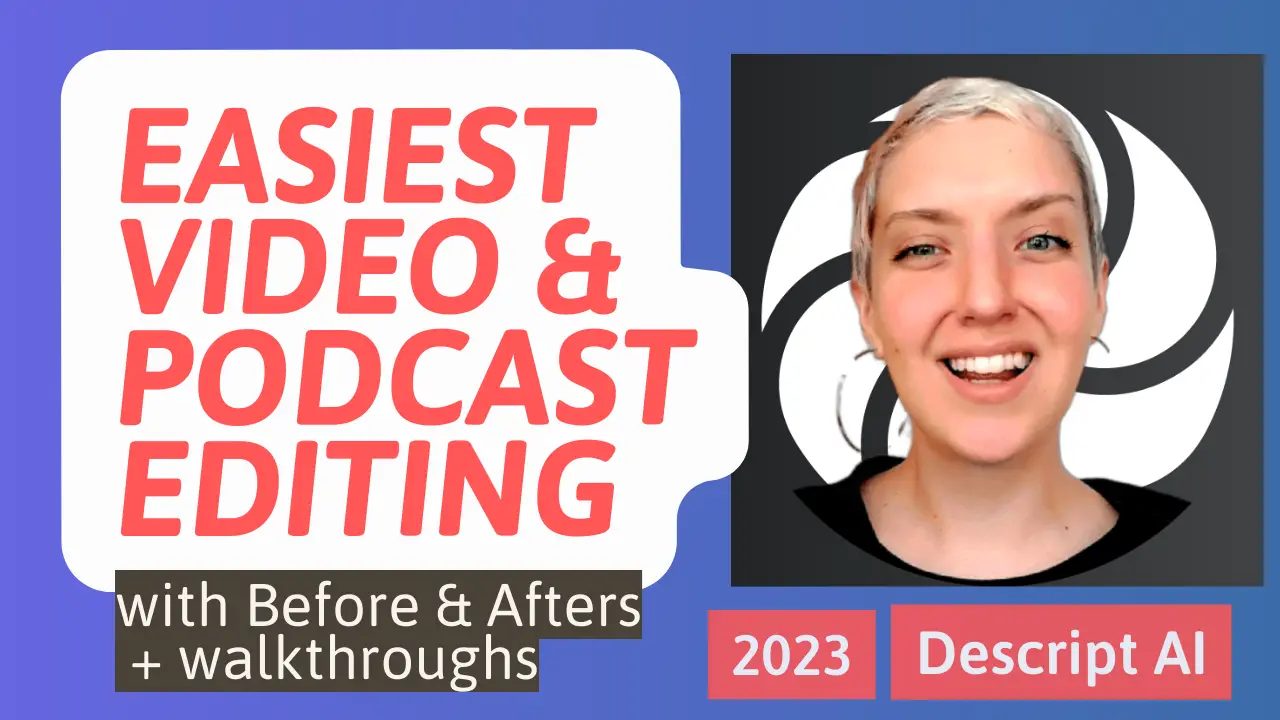I’ve produced videos from start to finish and never had an assistant or video team.
In this guide, I’m going to show you exactly how I did it, and how you can too.
The key to my success is a powerful and user-friendly tool called Descript AI. Whether you’re a seasoned content creator or just starting out, Descript AI can help you streamline your workflow, improve your content quality, and save time.
In this tutorial, I’ll walk you through all the features and benefits of Descript AI, and give you my review on how it compares to other tools like Filmora Wondershare, CapCut, and OtterAI.
You’ll learn how to use Descript AI features like Studio Sound, Overdub, and bulk editing to create professional-quality videos and podcasts fast. You’ll be able to decide if Descript is worth it or if the free version is all you need.
So, if you’re ready to take your content creation to the next level, let’s get started.
Table of Contents
Descript AI Tutorial with Studio Sound and Overdub Voice Examples – YouTube
If you’re looking to learn how to edit in Descript or explore some of the AI tools like filler word removal, Studio Sound, and Overdub AI voice generation work, watch my
Why Descript AI is the Best Tool for Video and Podcast Editing
Most brands and businesses want to create content that matters, but quality in production and editing can feel like a burden.
Descript AI is a unique and powerful editing tool that solves this problem. It combines video and audio editing features with cutting-edge AI technology so creators don’t need to be audio engineers or skilled cinematographers to create high-quality projects.
In one sentence, I’d summarize that Descript is the best tool out there because I’ve been able to finish and publish content consistently, and people are shocked when they find out my team is just me, myself, and I.
Here are some of the reasons why Descript AI is the best tool for video and podcast production for anyone looking to get content done well.
- Transcription: Descript AI can automatically transcribe your audio and video files with incredible accuracy. This feature alone can save you hours of time and effort, as you can easily edit the text, audio, and video content of your projects at the same time.
- AI Voice Generation: Descript AI’s Overdub feature is a game-changer for content creators. It allows you to generate new audio content using AI technology, including generating new voiceovers or replacing parts of your audio content with new audio from their stock voices or with an AI trained on your own voice. This is a huge time-saver and can help you create more professional-sounding content, without having to go back and re-record.
- Audio Correction: Descript AI automatically detects and removes filler words and corrects mistakes in your audio content. It also has a one-click Studio Sound fix that works wonders. Be sure to check out my video to hear Descript before and after examples!
- Video Editing: Descript AI has a powerful video editing suite that includes features like trimming, splitting, and adjusting video clips. It also includes an extensive library of creative assets that you can use to enhance your videos, and simple highlight and resize functionality for easy content repurposing.
- Collaboration: Descript AI makes it easy to collaborate with others on your video and audio projects. You can share projects with others, leave comments, and work together in real-time.
- Cloud-Based: Descript AI is a cloud-based platform, which means that all your projects are stored in the cloud. This makes it easy to access your projects from anywhere and on any device. You can also render projects extremely fast and not have to worry about storing raw project files on your own hard drive or storage solutions.
- Customer Support: Descript AI has an excellent customer support team that is available to help you with any questions or issues you may have. They also have great tutorials built into the app to help you learn exactly how to use a feature.
Compared to other tools like Filmora Wondershare and OtterAI, Descript AI offers a unique combination of features and benefits that make it the best all-in-one choice for video and podcast production. Its AI-powered transcription and audio correction features alone are worth the investment, as they can save you hours of time and effort. If you’re looking for a powerful and user-friendly tool to streamline your workflow and improve your content quality, Descript AI is the way to go.
How to Use Descript AI Tools and Features
Descript AI has all the features you need to create a video or podcast from start to finish, whether you want to bring in files you record somewhere else or start recording right in Descript (or, a combination of both!)
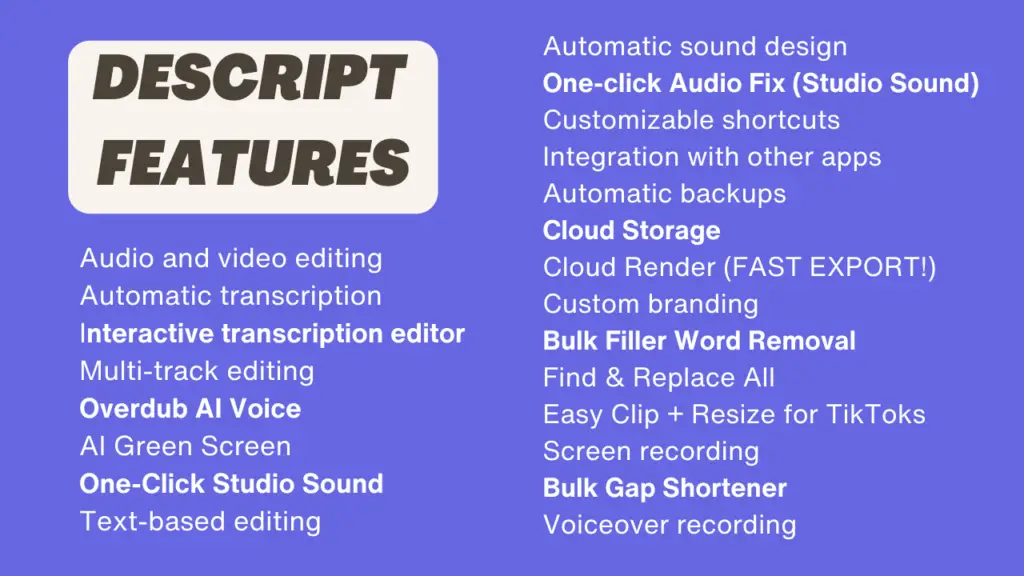
Here’s a step-by-step guide on how to use Descript AI to create professional-quality videos and podcasts faster than other programs (in my experience). You can click in each section to watch a video tutorial on YouTube.
1. Getting Started with Basic Project Settings
To optimize your Descript AI project, you’ll need to configure some basic settings. This includes optimizing computer storage, turning auto-leveling on and off, and choosing whether you want gap clips to have room tones by default. Watch the video to learn how to get started with basic project settings in Descript AI.
2. Creative Assets in Descript AI
Descript AI offers an extensive library of creative assets that you can use to create titles, captions, and multi-cam views for videos and podcasts. In this video segment, I’ll show you how to access these creative assets, including stock photos and music, sound effects, and more, and demonstrate my own examples.
3. Tips for Trimming Clips and Correcting Mistakes Manually
While Descript AI’s AI-powered technology can detect and remove filler words and correct mistakes, it’s important to know how to manually trim and edit your clips as well. This video segment covers tips and tricks for trimming clips and correcting mistakes manually in Descript AI. Watch the video to learn how to edit your audio and video content manually in Descript AI.
4. Transitions, Clip Speed, Duration, and Volume Adjustments
Descript AI’s powerful video editing suite includes features like transitions, clip speed, duration, and volume adjustments. This video segment covers how to create transitions and adjust clips using Descript’s interface. Watch the video to learn how to edit video and audio content in Descript AI.
5. Automatically Detecting and Removing Filler Words (Uhs and Ums) and Correcting Mistakes
Descript AI’s AI-powered technology can automatically detect and remove filler words and correct mistakes in your audio and video content. This video segment covers how to use these features to save time and improve the quality of your content.
I also give practical advice for understanding how AI detects mistakes and where its shortcomings are. Watch the video to learn how to use Descript AI’s automatic correction and editing features to get rid of pesky things like Uhs, Ums, and simple spelling mistakes!
6. Inserting Gap Clips and Using the Freeze Frame Trick
Descript AI makes it easy to insert gap clips. If you want to use a gap clip to replace audio but leave the video intact, that’s option one. Option 2 is to insert a gap clip for both audio and video, When you do this, you can use the library of creative assets, Overdub AI, or a freeze frame to fill in content so clips blend seamlessly. This makes it super easy to fix mistakes in your raw recording.
This video segment covers how to use these features to create a polished finished product. Watch the video to learn how to insert gap clips and use the freeze frame trick in Descript AI.
7. Easy Transcript Correct and Find & Replace Search Function
Descript AI’s search function allows you to find and replace specific words or phrases in your content, and you can also learn how to manually correct transcription errors. This video segment covers how to use these features to improve the quality of your content. Watch the video to learn how to use Descript AI’s search and correction features.
8. Adding New Voice with AI Overdub and In-Line Voice Recording
Descript makes it easy to add voiceovers and use text-to-speech generation to create content.
You can quickly record new audio and/or video in your project timeline. Descript will automatically level the clip and enhance it with studio sound to match the audio track surrounding it. This is so helpful when you notice a mistake or need to correct something you said post-recording.
Descript AI’s Overdub feature allows you to generate new audio content using AI technology. You can choose from their collection of stock voices or or use an Overdub trained with your own voice!
You can find an example of my own Overdub voice at the beginning of the video and sprinkled throughout (you’ll see text pop-up each time I use my AI Overdub voice mid-video).
Watch this video to learn how to use Descript AI’s AI Overdub and in-line voice recording features.
9. Editing Project File as a Sequence (As Separate Audio and Video)
Descript AI allows you to edit your project file as a sequence, separating audio and video components for more efficient editing. This means you can cut out mutes and coughs without deleting video content. It’s also a great way to fix a raw video file where the audio and video are off track.
This video segment covers how to use these features to streamline your workflow. Watch the video to learn how to edit your project file as a sequence in Descript AI.
10. Adding Intro or Other Media with Drag and Drop
Descript AI’s drag-and-drop feature allows you to easily add intro or other media to your content. In this video segment (link), you will learn how to use these features to enhance the quality of your content.
11. One-Click Audio Fix with Descript Studio Sound AI (Before and After Examples)
Descript AI’s Studio Sound AI feature allows you to quickly and easily apply a range of audio enhancements to your content with just one click. This video segment covers how to use these features to improve the quality of your audio content. Watch the video to learn how to use Descript AI’s one-click audio fix feature and hear before and after examples of how Studio Sound works in different settings.
By following these steps, you can easily create professional-quality videos and podcasts using Descript AI’s
Comparison with Other Tools
Descript AI is a powerful tool for video and podcast production, but it’s not the only video editing or podcast tool on the market. In this section, we’ll compare Descript AI to other popular tools like Filmora Wondershare and OtterAI and highlight the pros and cons of each.
Descript AI vs. Filmora Wondershare
Filmora Wondershare is a popular video editing tool that offers a range of features for creating high-quality videos. However, it’s better for people who want to edit video and audio tracks manually. Compared to Descript AI, Filmora Wondershare will not speed up your production process because it lacks bulk editing tools and there is no transcription functionality.
Additionally, Filmora Wondershare lacks cloud storage, team collaboration, and the user-friendly interface offered by Descript AI, which can make it more difficult for beginners to use.
While I’ve used Filmora Wondershare to produce plenty of videos (probably over 100), a couple years ago I found myself using a hybrid approach. I would start in Filmora Wondershare to add multiple tracks together, then export to do all my real editing in Descript. Because Descript offers multi-cam templates and easy multi-sequence editing, this hybrid approach became unnecessary.
Lastly, Filmora does have the option of a one-time license fee, which I loved. I purchased it. However, they changed their terms of service to exclude the access to upgrades they once promised. They walked it back a little after popular influencers spoke out, but the damage was done. Drama aside, I like Descript because it’s simply better and more robust.
Descript AI vs. OtterAI
OtterAI is an AI-powered transcription and audio editing tool that offers some similar features to Descript AI. However, compared to Descript AI, OtterAI’s audio editing tools are not as advanced. Additionally, I personally didn’t find OtterAI’s transcription accuracy to be any better than Descript’s. Plus, Descript’s easy-to-use find and replace and beta Detect Transcription Errors feature are extra helpful.
When I would choose OtterAI over Descript
If Descript came up in your search for a transcription program, and you don’t need to edit videos or repair sound quality, something like OtterAI might be all you need. However, if you want more than just a transcription, you probably want Descript. You can also try Descript for free and see if it can meet your needs without upgrading to a paid plan.
Descript as a CapCut Alternative
CapCut is another popular video editing tool that offers a range of features for creating high-quality videos. While CapCut offers some similar features to Descript AI, such as video editing and effects, it does not offer advanced AI-powered audio editing features. Additionally, CapCut really only offers transcription for the sake of creating in-video captions. It isn’t really a tool to use for long-format videos or podcasts you want to upload transcripts for.
CapCut is great for on-the-go editing on mobile, and offers a growing library of user-generated templates that often play on popular TikTok and Reels trends. In my experience, CapCut is a great place to get inspired and create quick short-form content. Its built-in script teleprompter also makes it a great tool to record with a script from mobile.
However, any video project that will require more than 5 minutes of my effort, I go to Descript for. I often use Descripts highlight and clip-to-composition to pull highlights from longer videos to use in Reels, Shorts, and TikToks. You can resize videos with one click, add waveforms and fancy captions in seconds, and have powerful video and audio gram clips to make social posts with.
Overall, Descript AI is the best choice for video and podcast production due to its powerful AI-powered audio editing features, ease of use, and advanced transcription accuracy. I use CapCut every so often for quick creation, and if you don’t mind having another app on your phone, it’s worth checking out too.
Is Descript AI Worth It?
If you’re researching Descript AI for your video and podcast production needs, my best advice is to try it for free. This will help you get a feel for the interface and what it’s like to be able to edit-by-transcript. It’s absolutely worth it to try it for free.
I also think paid plans are worth it for anyone who is putting off their video or podcast content because they think it will take hours and hours and hours to produce one video.
In this section, I’ll explore the pricing and subscription plans for Descript AI, explain which benefits are dealbreakers or not, and provide some of my favorite testimonials and use cases.
Pricing and Subscription Plans
Descript AI offers a free plan and two paid plans: Creator and Pro. The pricing model offers monthly or annual subscription options and the option to add upgrade if you want to add additional seats or editing hours. I love this, because it means my plan as a solo creator matches my needs and budget.
All Descript plans include:
- Transcription (with limits)
- Watermark-free video export (1x a month on free plan)
- Filler word removal (Uh and Um for free users)
- Overdub
- Studio Sound (with limits)
- Multi-track transcription
- Transitions
- Animations
- Dynamic captions
- Stock Templates
- Commenting & Collaboration
- Audio Export (Unlimited)
- Shareable page & links
- Timeline export to other programs (Final Cut Pro, Pro Tools, etc)
- Cloud Storage (Limited to 5GB for free users)
- Training and tutorials
Choose the free Descript version if:
If you want to try Descript, start with the free version. Descript will let you know what is or isn’t included in the free version as you go, and you’ll get to see most of its features in action.
If you only plan to produce one video a month, the free version might be all you need. You can export without watermarks, although your resolution will be limited to 720p. If your video is less than 10 minutes, you’ll get to use Studio Sound, AI green screen, and stock Overdub (with a 1,000 word vocabulary), as well as their suite of creative assets.
You can do incredible things with this technology, even without a paid membership.
Choose the Creator plan in Descript if:
If you need to export more than one video without watermarks per month, or you want 4K export resolution, the Creator plan is great. You’ll get 100GB of cloud storage, so if you thought you needed to pay for a Dropbox or Drive Account to store your video files, using Descript Creator could save you money.
As long as you work with projects that are 60 minutes or less, you can use Studio Sound and AI Green screen. If you start with raw recordings that are sometimes longer than an hour, you can trim them first and then fit within this criteria.
Descript Creator costs $12 a month or $144 a year. If you pay for Canva and think it’s worth it, and also want to get into video and podcast editing, Descript Creator should be a no-brainer.
For what it’s worth, I never really ran into any limits on the Creator plan as far as export and audio repair needs. I was publishing 7-10 videos a month that ranged from 35-60 minutes in length. I’ll explain why I upgraded to Pro in the next section.
Choose the Descript Pro Plan if:
If you want to use Descript AI as a tool to create text-to-speech content, produce a high volume of content, or work with projects that will be longer than 60 minutes after editing, go for the Descript Pro plan.
With 1TB of storage, 30 hours of transcription hours, and unlimited access to the stock library, it’s already cheaper and easier to use Descript Pro instead of juggling a storage, stock media, and transcription service.
Descript Pro costs just $24 a month or $288 a year.
This means, for $24 a month, you have a transcriber, editor, audio engineer, voice actor (albeit AI), storage solution, and a library of media assets at your disposal. It would cost more than $24 a month to retain a freelancer for any of those things.
Additionally, if you are a business owner and have an employee that will be helping you produce and edit video and podcast content, you can save them time and stress. They’ll get to create in a fun and easy way without feeling burned out or unproductive.
Testimonials and Word of Mouth
I’ve used Descript for several years. When I first implemented it, the course creators I worked for were impressed with how much I was able to do with one piece of raw content (the video and/or audio recording they gave me). Descript freed up so much of my time and made it easy to repurpose content. I became an invaluable asset because I was able to produce videos, podcast episodes, promotional content, and SEO-friendly blog posts each and every week in addition to other tasks.
More recently, Descript made it possible for me to commit to creating content to teach others. I would not have the time to do it if it weren’t for Descript.

I’ve recommended Descript to peers and students for years. I’ve also found out that an occasional friend or colleague also uses Descript. The reactions and feedback every time are overwhelmingly positive.
I hope my personal testimonial helps, and that if you’ve already started using Descript but just needed some pointers on getting started that my video tutorials got you the answer.
Stay tuned for more content on creative uses for Descript and my guide on repurposing content quickly and effectively.