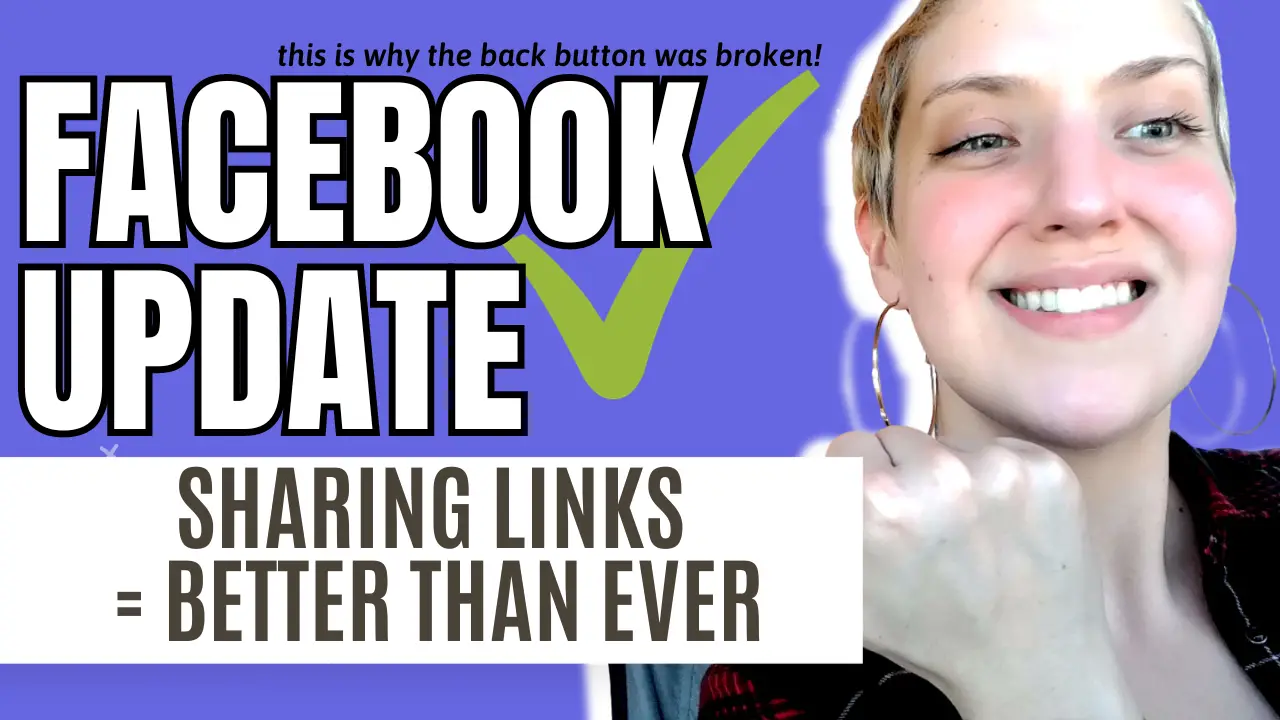The latest Facebook update adds a Link History feature and makes it easier than ever to share and explore external links on Facebook.
And yes – it’s why the back button was broken.
In short:
- The back button is working again!
- Mobile users can easily explore links without leaving Facebook.
- New features make it easy to share, bookmark, and browse link history.
Watch a short video on this Facebook update:
Facebook Updates the External Link Experience
Facebook’s latest update optimizes how external links load on mobile. When a user clicks a link to a website within a Facebook post, the page will load within Facebook with a new and improved interface.
Users can quickly return to Facebook, share, refresh, or bookmark the page, and visit their Link History, which we’ll look at next.
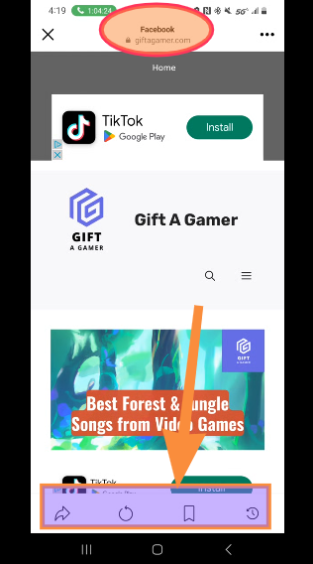
New Link History Feature: Revisit Links from the Last 30 Days
A standout feature of this update is the introduction of Link History, which allows users to revisit any link clicked within the last 30 days. This means users don’t need to try to remember what they saw, find a screenshot they took, or lose something just because they don’t have time to dive in right now.
Also, this makes it easier to get back to a link when the timeline unexpectedly refreshes on you (I hate when that happens!).
Dispelling Myths: External Links, Facebook, and Shadow Banning
The truth is that sharing external links on Facebook does not get you shadowbanned or limit your reach. This update can finally put that myth to rest.
Additionally, the optimized link experience means no more “You Are About to Leave This Site” messages. This message required an extra click for users to load the web page, and it also could be seen as suggesting the link was untrustworthy. This message was frustrating and likely deterred a decent number of people from making it to the destination of the link they clicked.
Explore more: 5 Myths to Remove from Your Facebook Growth Strategy in 2023
Available on Mobile Only (iOS and Android) for now.
While the latest update is currently exclusive to mobile users, this is where it’s most important. On a PC, you can easily navigate between multiple tabs or windows, as well as quickly bookmark or favorite something you opened via Facebook. This wasn’t the case when a link was opened through the mobile app until now, with the new built-in buttons making it easier to save and share links. This is a huge user experience improvement for the large base of mobile users on the platform.
How to Turn Link History On and Off: Steps
To turn the new Link History feature on or off, follow these steps:
- Tap any link inside the Facebook app to open Facebook’s Mobile Browser.
- Tap “more actions” in the bottom right, then select “Browser settings.”
- To turn on Link History, tap the switch next to “Allow link history,” then tap “Allow” to confirm.
- To turn off Link History, tap the switch next to “Allow link history,” then tap “Don’t allow” to confirm.
Note: When turning off Link History, your link history will be immediately cleared, and you won’t be able to see any links you’ve visited. It may take up to 90 days for Meta to complete the deletion process. Learn more here.
Stay in the Loop with Facebook’s Latest News
Facebook’s latest update means creators and users can embrace a more streamlined link experience. Even though we had to deal with a broken back button for a few days, I’m glad we have this improved user experience in Facebook’s mobile browser.
For updates (and memes!) about Facebook, connect with me on YouTube and Facebook. I’ll keep you posted as the platform continues to grow and change.
Explore more: 5 Myths to Remove from Your Facebook Growth Strategy in 2023